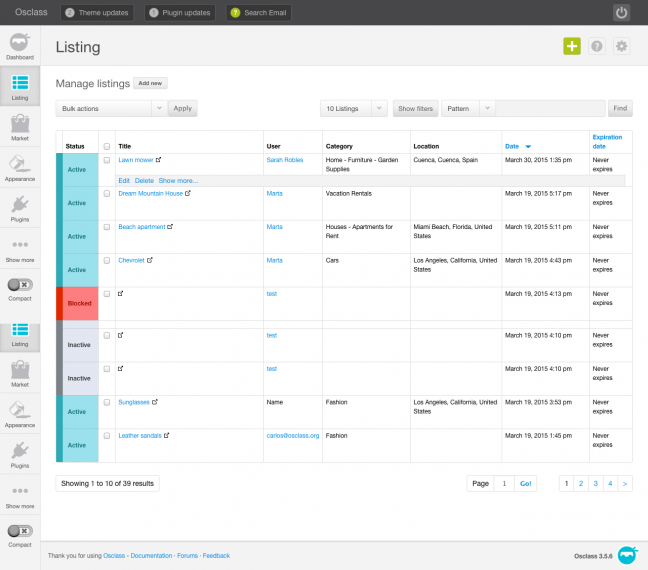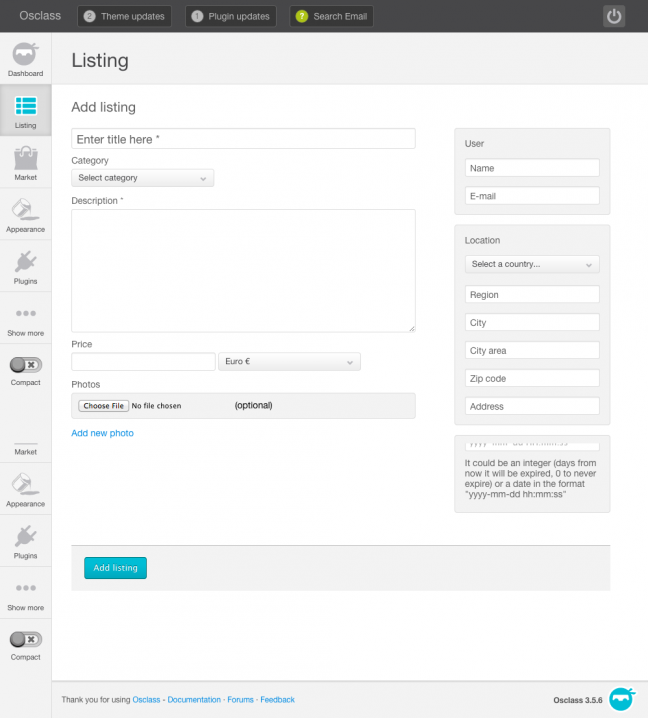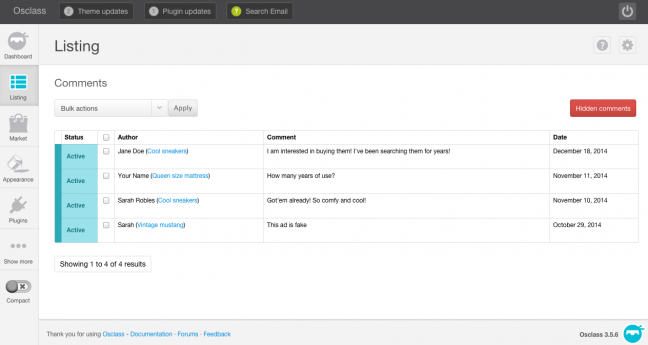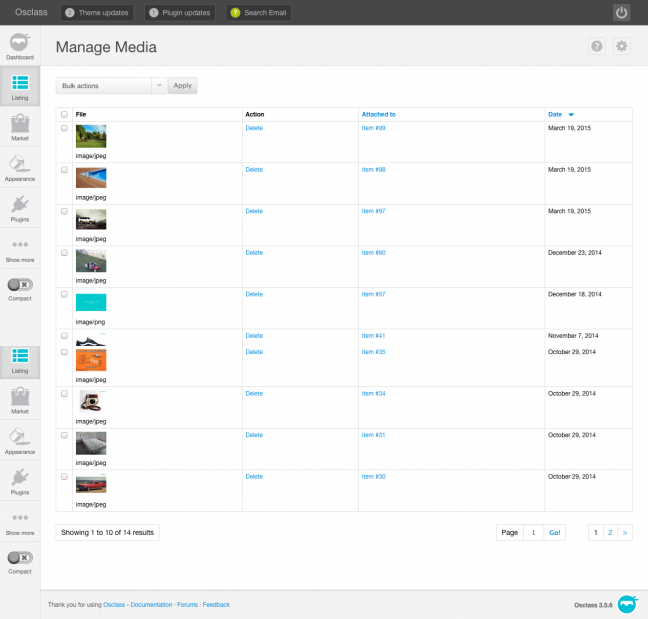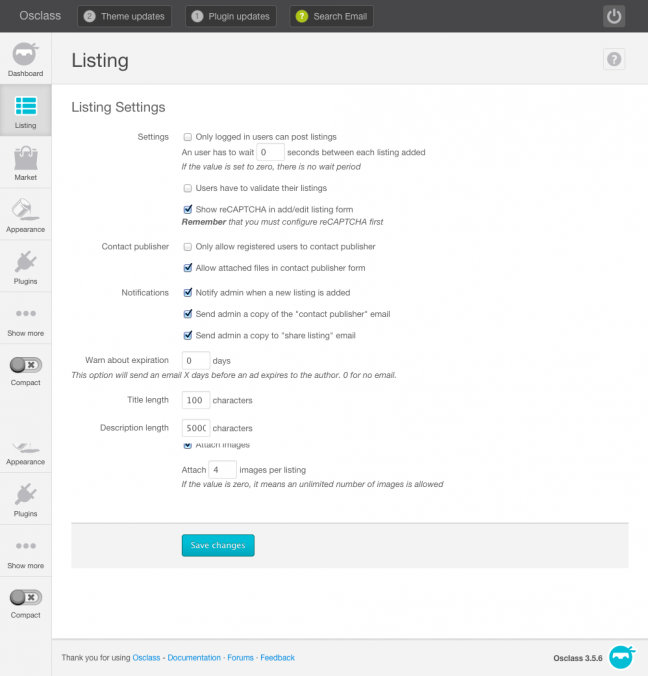Listings
The Listings menu tab will give you access to the necessary tools to edit/add/delete all the listings published in your Osclass Enterprise installation.
Manage listings
You can edit any listing from this page. Place your mouse over the ad you're interested in editing. A submenu will appear for that listing giving you the choice of the following options:
- Edit - allows you to edit all properties of the ad
- Delete - deletes the ad
- View comments - view all comments associated with this ad
- View media - view all media (pictures) associated with this ad
- Deactivate (Activate) - deactivates/activates the ad
- Block (Unblock) - blocks/unblocks the ad
- Mark as premium - makes ad premium
- Mark as spam - marks the ad as spam
Add new listing
To add a new listing just go to your oc-admin -> Listings -> Add new
From this page, you can add a new listing, including the following details:
- Title
- Category
- Description
- Price
- Photos
- Expiration date
You may also need to add your name, email address and ad location.
Comments
This page allows you to view and edit all comments left for any ad.
Manage media
This page allows you to view and delete all media/images uploaded to ads.
Settings
The 'Listings Settings' page allows you to configure how your Osclass Enterprise installation functions. These are the available settings:
- Enable listing validation by users - requires users to activate their new ad. After the listing is published, users will receive a validation link to their email address. You may also set the number of listings a user must validate before they no longer have to validate by email. By default this value is "0", which requires validation for every ad by that user.
- Show reCAPTCHA - enables reCAPTCHA for the entire site. You MUST also have entered a public & private reCAPTCHA key for this to work. This setting can be found under General Settings > Spam and bots
- Logged in users don't need to validate listings - optionally, you can require listing validation only for those users who aren't logged-in.
- Only allow registered users can post listings - requires users to be registered and logged-in before posting new ads. There is an additional setting to force the user to wait a specified amount of time before posting another ad. This can be useful for preventing spam.
Contact publisher
- Only allow registered users can contact sellers
- Allow attachment files in contact publisher form
Notifications
- Notify admin of new listings
- Send admin a copy of the "contact publisher" email
- Send admin a copy of the "share listing" email
- Set ad expiration warning
Details
- Title length
- Description length
- Enable price (for ads)
- Enable images (for ads)
- Maximum number of images per ad (0 for unlimited) - sets the number of images a user can upload per ad.