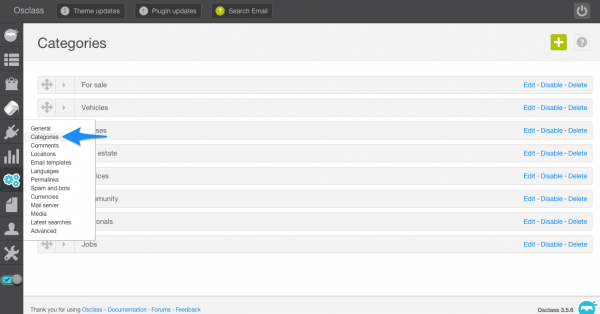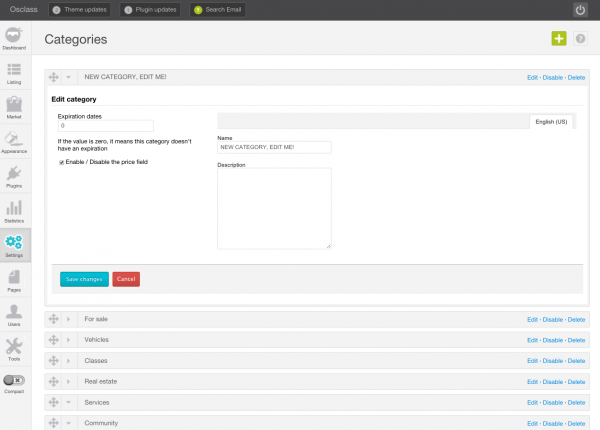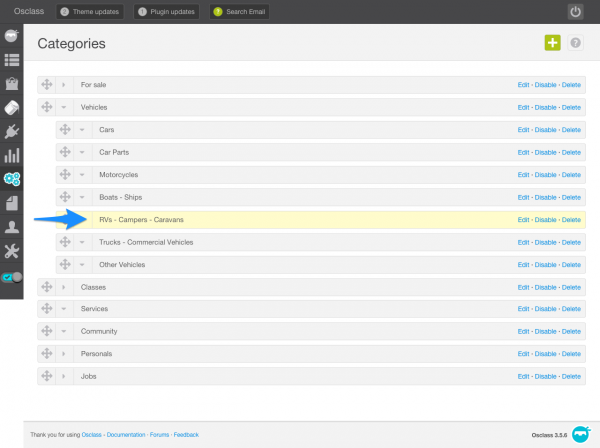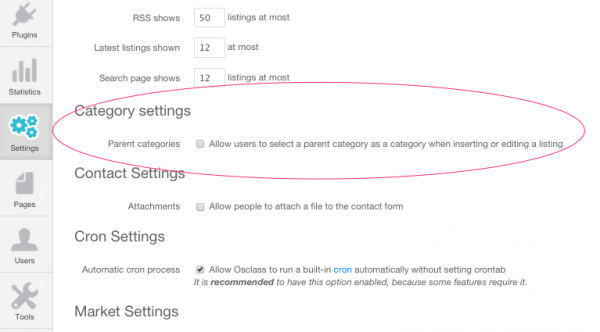Categories
From Osclass Enterprise
The Categories tab allows you to create, edit and delete all categories and subcategories for your OSClass installation.
Manage categories
This page allows you to create, edit, disable and delete listing categories and subcategories.
- To create a new category:
- Edit the new category by clicking "Edit" on the far right side of the new category block. Edit as you like. Click Save when finished.
- Expiration dates - You can set an expiration date for each category during editing. By default, expiration date is 0, which means no expiration.
- To create a subcategory:
- First, create a new category using the above-mentioned steps.
- Next, click-and-drag the category and place it slightly to the right, under the chosen parent category. You can add up to 4 subcategories! Ain't it awesome?
- Note: Remember that categories must be rolled out in order to add new subcategories. For more information you can consult our blog article on "How to manage ad categories".
Settings
To configure 'Category settings', go to Settings > General.
You'll find a "Parent categories" checkbox through which you can allow users to select a parent category as a category (or only subcategories) when inserting or editing a listing.